Learn how to use the Akeeba Backup component to archive your Joomla 3 site
This tutorial covers the following topics:
- Download & Install Akeeba Backup
- Create a Joomla Backup with Akeeba
- Download the Backup to your Local Computer
Akeeba Backup is a Joomla component that allows you to create and manage complete backups of your Joomla website. Although the component has many functions, in this tutorial we will show you how to use it to create a single backup of your website and store it locally on your hard drive.
Download & Install Akeeba Backup
First, you need to download the component from the Official Akeeba Backup website. Then, login to your Joomla 3 admin area and navigate to Extensions -> Manage -> Install.
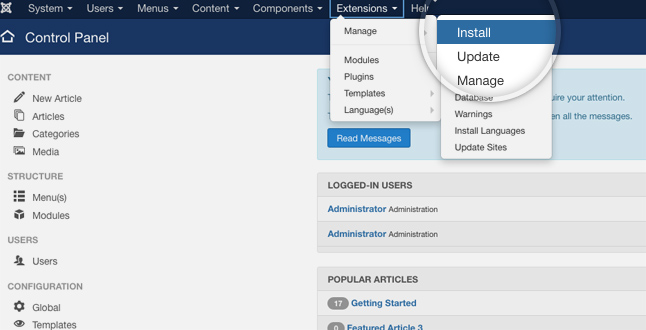
Now, you need to install Akeeba Backup. The installation process is the same as for any other Joomla extension you've ever installed - click the Or browse for file button, select the .zip file you've downloaded from the Akeeba's official website and the extension will be automatically installed.
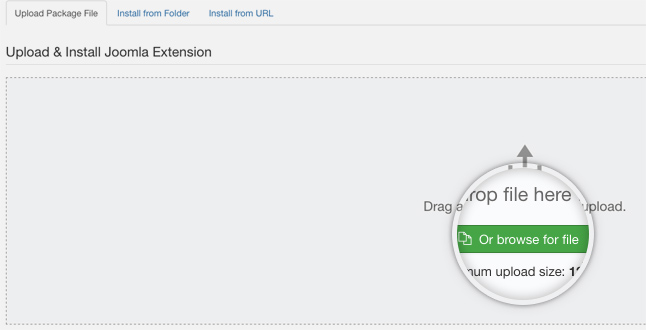
Once the installation completes you will be brought to a page that confirms that the installation was successful. Now, you need to go to the Akeeba page in your Joomla backend. To do this go to Components -> Akeeba Backup.
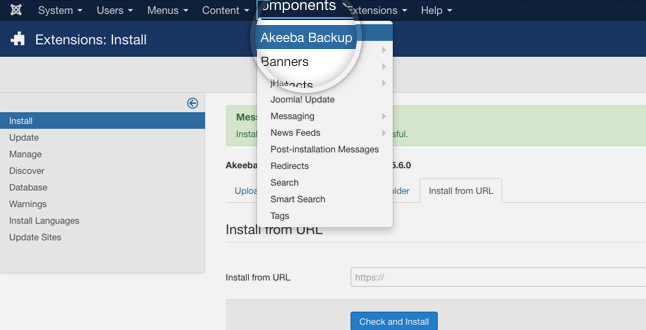
Create a Joomla Backup with Akeeba
Once access the Akeeba component, you will see the Akeeba Backup main page. Here, you need to click on the Backup Nowbutton.
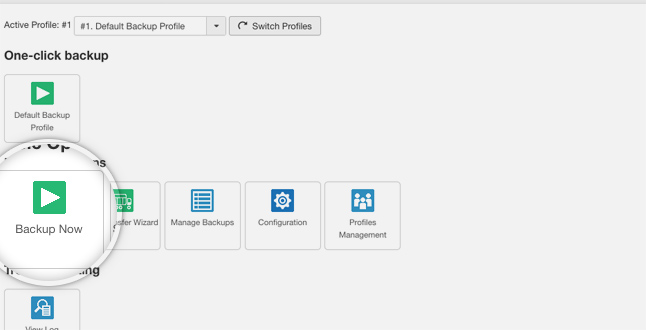
On this page you will be provided with the ability to write short description and to add a comment for that backup. It is good practice to use the comments field so you can later know why you've created this backup. Finally, press the Backup Now!button to begin the backup process.
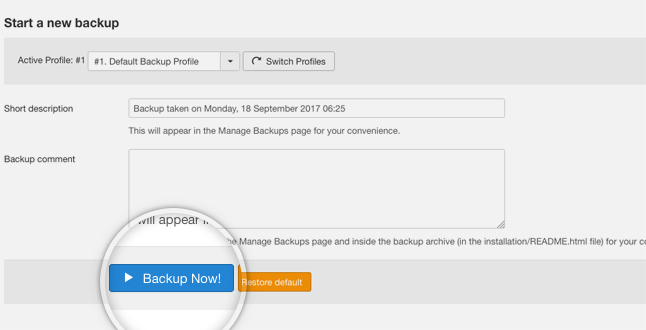
Once you click the button, the backup creation process will begin. You can monitor the backup progress while waiting for its completion.
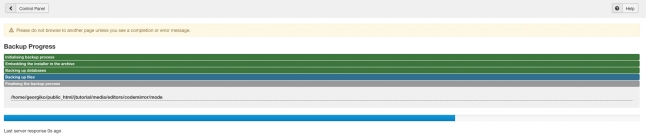
When the Akeeba component is done with the backup creation, the screen will refresh and you'll be brought to a page showing that the process was successful. On this page, click on the Manage Backups button to proceed.
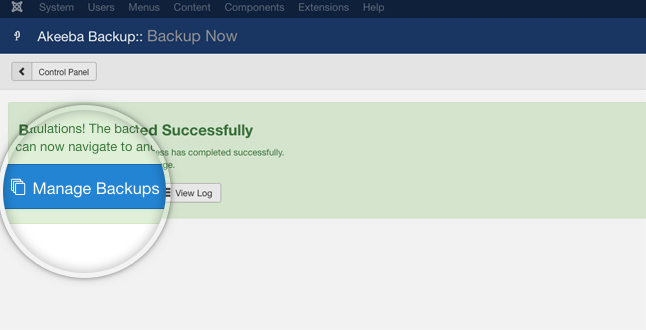
Download the Backup to your Local Computer
Here you will see a list of all the Joomla backups you've created using the Akeeba component. Find the one we've just created and click on the download icon on the right side of the page. The download of your archive will begin immediately.
If you have a big Joomla website Akeeba Backup will split your backup into archive parts. You need to download all the parts for the backup and in case you want to extract it - open the first one with your favorite archiving application.
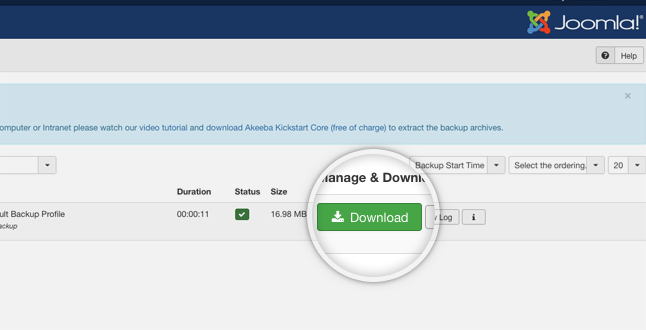
That's it! You now have a complete backup of your Joomla website stored on your local hard drive!
Related Articles
CMS
PLANS & PRICING
FEATURED SITES
NEWSLETTER
Don't miss a beat. Receive special offers and updates by subscribing to our Newsletter.
All material on tinmanweb.com is protected by copyright law and by international treaties. © 2024 Tinman Studios. Intellectual and other property rights to the information contained in this site are held by Tinman Studios. All brands and product names are trademarks or registered trademarks of their respective companies. Tinman Studios disclaims any and all rights in these marks.
Wordpress is owned and operated by Automattic,Inc
TinmanWeb.com is not affiliated with or endorsed by Automattic,Inc.
Joomla! ® name is used under a limited license from Open Source Matters in the United States and other countries.
TinmanWeb.com is not affiliated with or endorsed by Open Source Matters or the Joomla! Project.